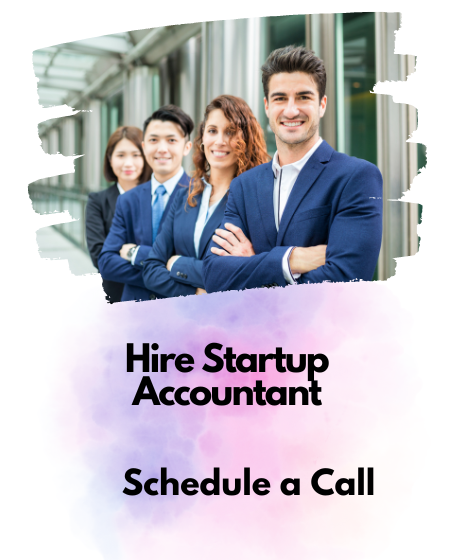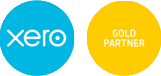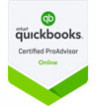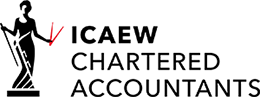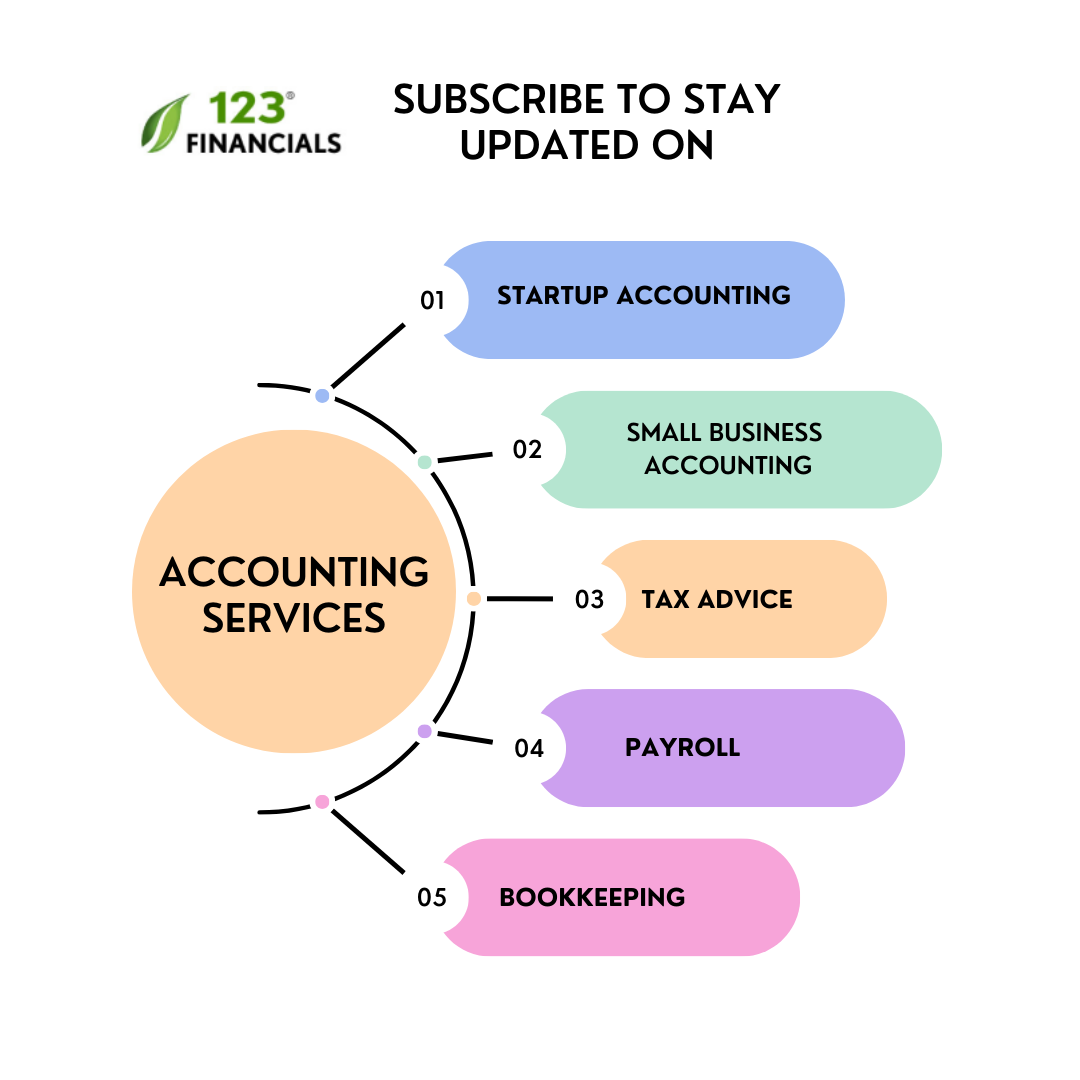For a professional accountant, learning Excel and recognising how to use the most important accounting formulae will significantly improve your skills in handling and evaluating financial information.
Besides, Excel can simplify tasks such as tracking revenue, expenditures, and other financial data, making it an excellent tool for financial forecasts and analysis.
This blog post lists the most basic Excel formulas for accountants.
Hire an Accountants
Work with a UK-based accountant for tax, accounting, payroll, & EIS/ SEIS needs.
If you read through this list, you will be sufficiently prepared to become a proficient financial analyst.
Table of contents
Basic Excel formulas
Basic Excel formulas and functions for accountants
Excel offers so many capabilities that it would be impossible to list them all here.
There exist different functions in Excel for financing, logic, text interpretation, engineering and numerous other tasks.
Every user has their own set of functions in Excel – and every accountant has their personal favourites.
Here are several more known and frequently utilised Excel formulas and functions for accounting professionals.
1. VLOOKUP
The VLOOKUP attribute lets you pull data from a table according to specific criteria or distinctive number/letter codes. The “V” indicates Vertical.
So, the function will look up and down via an array of data to determine if it can locate an exact number or an exact match to a number (as an instance) and then look throughout that row to find the data you are trying to locate.
For instance, it could look up and down in an array of ID numbers to find the right person and then look throughout the row to the 10th column over and get the date of birth (or any additional piece of data in the table for that individual).
2. AND & OR
Two logical operations in Excel are AND and OR. These two operations look at two different standards.
For instance, the two criteria may be that the individual was employed before a specific date and participated in health insurance with the organisation.
If one of the requirements is met, then the OR function will return “TRUE” as the result of the equation.
The AND function will return “FALSE” if only one criterion is met.
When both requirements are met, the AND formula displays a “TRUE” result.
3. INDEX and MATCH
The INDEX and MATCH functions are frequently used together to find a value in a table and return a value from a different column in the same row.
For example, =INDEX(B1:B5, MATCH(A1, A1:A5,0)) searches for the value in cell A1 in the range A1:A5 and returns the corresponding value in column B.
4. IRR
Calculating the internal rate of return (IRR) enables you to assess the profitability of your investments, which is crucial information for capital budgeting decisions.
The IRR function determines the lease obligations’ discount rate, among other metrics.
5. PMT
Formula:=PMT(rate, number of periods, present value)
This feature in Excel is frequently used by finance professionals who deal with financial models.
The easiest way to conceptualise the formula is as a mortgage payment calculator.
You can compute the total loan value (e.g., mortgage) and the payment amount over various periods (years, months, etc.).
In this way, the entire payment includes both principal and interest.
6. XNPV
Formula:=XNPV(discount_rate, cash_flows, dates)
The most helpful Excel formula for finance professionals is XNPV.
For an estimate analysis to determine a company’s value, a series of cash flows must be calculated to identify its Net Present Value (NPV).
By considering particular dates for cash flows, XNPV is extremely useful and more accurate than typical NPV in Excel.
7. XIRR
Formula:=XIRR(cash flows, dates)
XIRR is similar to XNPV, which determines the internal rate of return for a series of cash flows depending on a particular time.
XIRR should always be preferred over regular IRR since the intervals between cash flows will likely differ.
8. Sum and Average
Accountants often utilise essential Excel formulas for effective financial management.
The SUM function signifies a foundation, seamlessly totalling values within a particular range or array of cells.
For example, a simple =SUM(A1:A10) command aggregates the data in cells A1 through A10, providing the cumulative value.
On the other hand, the AVERAGE formula comes in handy for calculating the mean of a set of values.
This function streamlines the calculation of the average, making sure of quick and precise financial analyses.
By implementing =AVERAGE(B1:B10), Excel immediately provides the mean of the data in cells B1 through B10.
9. MIRR
Formula:=MIRR(cash flows, cost of borrowing, reinvestment rate)
One of the most essential skills for finance experts is comprehending the internal rate of return in its many variations.
In this formula, M signifies Modified, which is particularly helpful when investing the cash from one investment in another.
The MIRR is particularly important in cases where a business, despite having a high IRR, reinvests the capital into a lower-yielding bond.
The MIRR accounts for these reinvestments at a more practical and realistic rate, avoiding the unrealistic assumption that all cash flows are reinvested at the project’s IRR.
10. Concatenate
The CONCATENATE function in Excel is necessary to combine or merge multiple strings within a spreadsheet.
It allows users to combine different text elements into a single cell.
For example, if there are other values in cells A2 and B2, the function =CONCATENATE(A2, ” “, B2) will combine these cells, putting a space between the values.
This function streamlines the procedure of developing unified data, such as full names, addresses, or any other textual information, by enabling individuals to concatenate data from different columns.
The versatility of CONCATENATE makes it an effective tool for editing and structuring text content in Excel, helping to organise and manipulate data effectively.
Hire an Accountant
Work with a UK-based accountant for tax, accounting, payroll, & EIS/ SEIS needs.
Final thoughts
As a finance or accounting professional, mastering Excel is essential to simplify your daily duties and perform your job efficiently.
Basic Excel formulas for accounting can automate tasks, reduce mistakes, and streamline data analysis.
Remember that numerous additional functions in Excel can assist you in conducting a more thorough analysis of your data, so continue learning and exploring. These formulas are just the beginning.